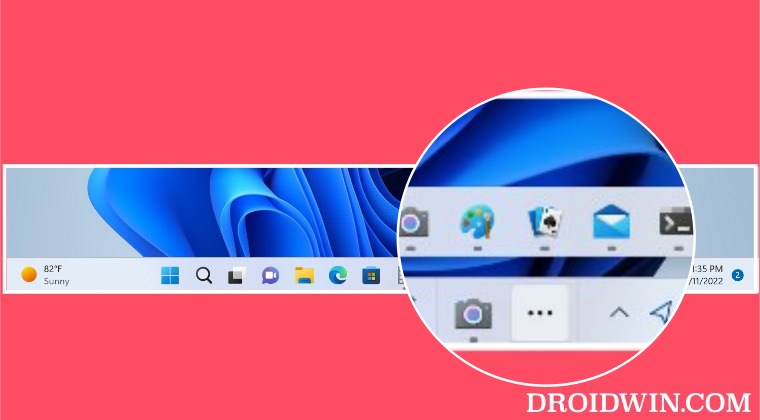However, for some strange reason, it had been removed from the latest OS build. But after a long wait, the Redmond giant has re-introduced this functionality, however, it might still take some time before it ultimately lands on your PC. With that said, there does exist a nifty workaround that shall help you enable the Taskbar overflow on your Windows 11 PC right away. And in this guide, we will show you how to do just that. Follow along.
How to Enable Taskbar Overflow in Windows 11 Right Away!
How to Remove Taskbar Overflow from Windows 11
If for some reason, this feature isn’t in sync with your requirement or you want to wait till Windows rolls out to your PC, then you could easily revert this change and remove the Taskbar overflow from your PC right away. That’s it. These were the steps to enable Taskbar overflow on your Windows 11 PC. If you have any queries concerning the aforementioned steps, do let us know in the comments. We will get back to you with a solution at the earliest.
Show Hidden Icons missing in Windows 11 Insider Preview 22610.1 [Fixed]Windows 11 Taskbar Not Working: How to FixCannot Open Apps from Taskbar in Windows 11: How to FixTaskbar Icons Missing in Windows 11: How to Fix
About Chief Editor