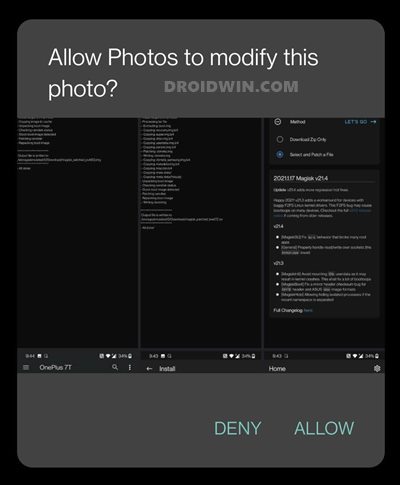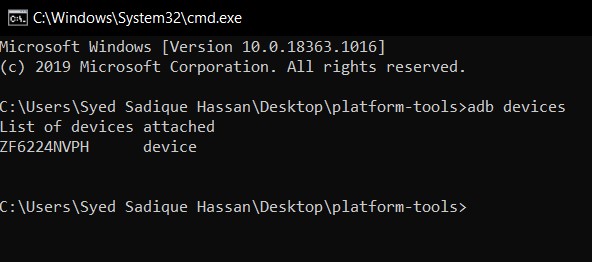So what was the need of incorporating this functionality? Moreover, is it just limited to the Photos app or is part of a much broader field? This guide shall answer all these queries and will also show you the steps to fix it “issue” once and for all. However, if you don’t wish to know the reasoning behind this feature and want to directly head over to the fix, then use the direct link from the below table of contents section.
All Your Google Photos Album are Public by Default. Here’s how to fix it!Bypass New Google Restriction: Get Free Unlimited Photos StorageHere is the Google Task Mate Referral or Invitation Code!
Why Google Photos is asking for Permission before Deleting any File in Android 11
The latest stable Android build (Android 12 isn’t yet stable, so this title is still reserved for Android 11) bought in a ton of new and interesting features. The ones such as the One Time permission, separate conversation section, and revamped power menu were the most talked about features since they were mostly user-facing. On the other hand, there are a plethora of under the hood changes that might have gone under the radar for some. Scope Storage falls in this domain. Before this came into the picture, access to the internal storage was governed by just single permission. You didn’t had individual control over each file whether or not they could access this storage. But with the introduction of Scoped Storage, these files couldn’t access your data partition until you manually approve it. So if you are taking images via your camera app, even if it is the stock camera app, Google Photos will simply treat it as just another third-party app.
With that said, I used the Google Photos app on a Pixel device, and upon deleting an image, there was no permission prompt! Why? This is because, in Pixel devices, the Photos app is treated as a system gallery app and system apps don’t require this Scoped Storage permission. So can’t we just change the Photos app to a system app and fix this issue? In theory, this fix should work out. But the thing is you cannot make an app as a system-level app (at least in non-rooted apps). While you could still make any app a default app, such as making Photos the default gallery app, but it would still be treated as a user level app, and the issue will still persist. Or will it? Well, it depends on whether the OEM treats this app as a system or user-installed app. On OnePlus and many other Android One devices, Photos is a system app, and this rectifies half of our issue! But before we list out the other half of the issue to fix the Google Photos permission prompt issue on Android 11, please check and verify how your device treats this app.
To check if your device treats Google Photos app as a system or user-installed app, just head over to its app listing page (Settings > Apps and Notifications > App Info [or See All Apps]). If you see the Uninstall option, then it is a user-app and you have manually installed it onto your device via the Play Store. For this set of devices, the below workaround might not work (but you could still try if you wish, as it just requires a single ADB Command). On the other hand, if you get the Disable option (instead of Uninstall), then it came pre-installed on your device and is treated as a system app. If your device falls in this domain, then you could easily try out the below fix. In other words, it’s finally time to bid adieu to the constant “Allow Photos to move this photo to the bin?” notification. So without further ado, let’s get started.
How to recover Google Authenticator codes after a factory reset?Were Google Servers Hacked that Day?Fix: YouTube preview not showing in WhatsApp [Android, iOS]How to Send Fake Live Location on WhatsApp
How to Fix Google Photos Permissions Prompt on Android 11
So on that note, we round off this guide on how to fix the Google Photos permission prompt on deleting any media file on Android 11 devices? What are your views on this? Are you satisfied with an extra layer of permission in the form of Scoped Storage? Or is it asking way too much and rather ends up disrupting the entire user experience? Do drop in your valuable opinions in the comments section below.
How to Get a Temporary Blue Tick on InstagramHow to Fix Instagram Reels No Internet Connection IssueInstagram Turns 10: Unlock its Twelve Hidden Icons!How to Replace Reels with the Search bar on Instagram
About Chief Editor